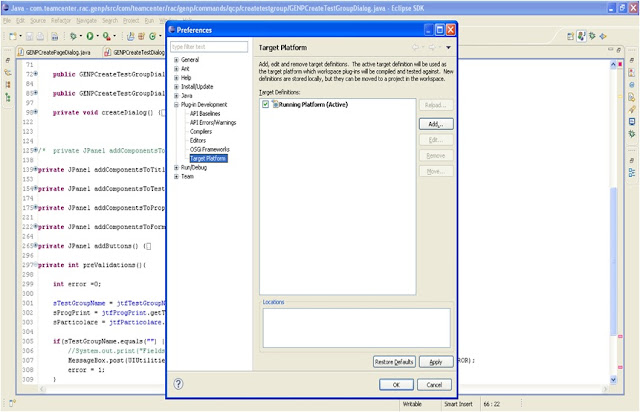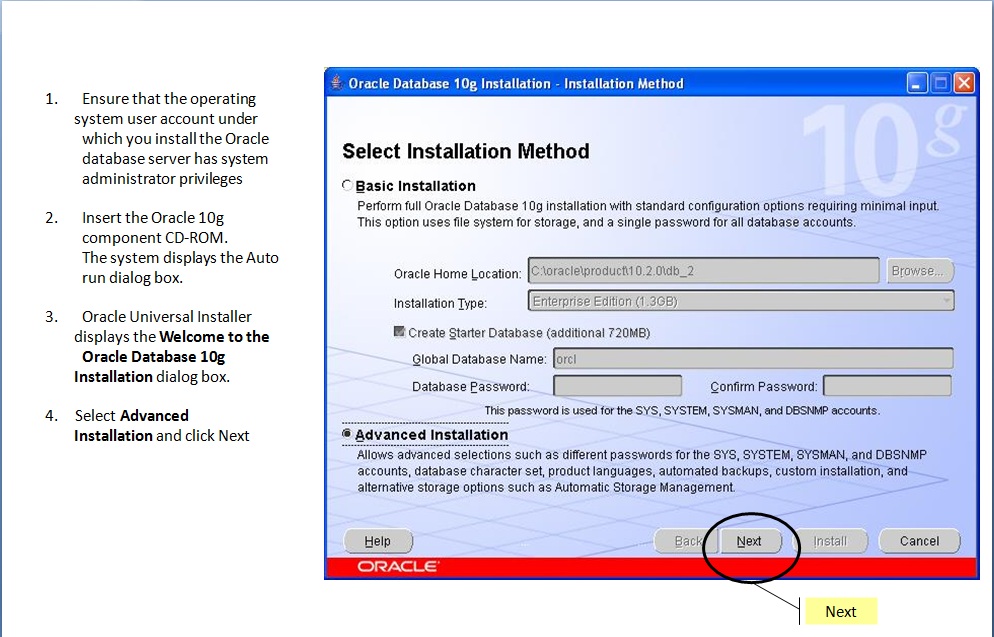RAC Customization - Useful Static Methods - Part II
Useful Static Methods - Part II Few more static methods developed during our customization... Sharing the same to you.. :) 1. /* Show ootb properties dialog * @param selectedComponent */ public static void showProperties (TCComponent selectedComponent) { final Registry comdReg = Registry.getRegistry("com.teamcenter.rac.common.actions.actions"); try { AbstractAIFCommand cmd = (AbstractAIFCommand) comdReg.newInstanceFor("propertiesCommand", new Object[] { selectedComponent, AIFDesktop.getActiveDesktop() }); cmd.executeModeless(); } catch (Exception ex) { ex.printStackTrace(); } } ----------------------------------------------------------------------------------------------------------- 2. /* Scroll the panel to top * @param scrollPanel*/ public static void scrollToTop (final JScrollPane scrollPanel) { SwingUtilities.invokeLater(new Runnable() { pub...