Installation of Teamcenter 8.3 - 2T
Hi All,
The first and foremost step we need to take for learning Teamcenter, is to install them first. :)
In this post we will see step by step instructions for installing Teamcenter 8.3.. Here we go!!
Make sure your Teamcenter 8.3 host runs one of the following supported platforms:
• Windows
• HP-UX
• AIX
• Solaris
• Linux
For information about versions of operating systems, third-party software,Teamcenter software,
and system hardware certified for your platform, see the UGS PLM Software Certification Database:
http://support.ugs.com/online_library/certification/
To use the certification database, choose the platform and products you use, then click Show Certifications.
Teamcenter : Installation of Teamcenter is explained thorough this presentation.
Listener Configuration Completed... :)
---------------------xxx---------------------
Now we will move to next step, i.e.., Database creation.. we do this such that oracle database will be configured for Teamcenter.
Proceed with the below steps for DB creation..
---------------------xxx---------------------
Welcome Back!!!
Now we can start installing Teamcenter 8.3..
Hooray!!! We have installed Teamcenter successfully...
Now log-in to TC and experience the look and feel of it... :)
Happy Learning!
The first and foremost step we need to take for learning Teamcenter, is to install them first. :)
In this post we will see step by step instructions for installing Teamcenter 8.3.. Here we go!!
Prerequisites:
Make sure your Teamcenter 8.3 host runs one of the following supported platforms:
• Windows
• HP-UX
• AIX
• Solaris
• Linux
For information about versions of operating systems, third-party software,Teamcenter software,
and system hardware certified for your platform, see the UGS PLM Software Certification Database:
http://support.ugs.com/online_library/certification/
To use the certification database, choose the platform and products you use, then click Show Certifications.
Installation Outline:
Teamcenter : Installation of Teamcenter is explained thorough this presentation.
- Compatible OS/ compatible software:
- Microsoft Windows XP, Windows 2003 Server
- Oracle 10g or 11g
- Teamcenter 8.3
- Installation process:
- First set up/ install the following on the server side.
- Install Oracle 10g or 11g
- Create Database
- Install Teamcenter 8.3
Installation of Oracle 10g:
Below presentation helps you to install Oracle 10g and configure the listener.
- By this time we have completed installing the database software. Now we have to configure a listener and below are the steps to do it...
Listener Configuration Completed... :)
---------------------xxx---------------------
Now we will move to next step, i.e.., Database creation.. we do this such that oracle database will be configured for Teamcenter.
Proceed with the below steps for DB creation..
Database Creation:
When you are reading this, we are done with Database side.. :) ... Have a short break.. and we will continue installing with Teamcenter..
---------------------xxx---------------------
Welcome Back!!!
Now we can start installing Teamcenter 8.3..
Installation of Teamcenter 8.3:
NOTE:- This is an complete 2-tier Rich Client installation of Tc 8.3,
- We install Corporate Server, Volume Server, Rich-Client 2-Tier and Business Modeler IDE [BMIDE],
- This installation manual was created on a PC without any prior installations of Tc 8.3.
Please follow the below instructions as mentioned in the slide..
Hooray!!! We have installed Teamcenter successfully...
Now log-in to TC and experience the look and feel of it... :)
Happy Learning!
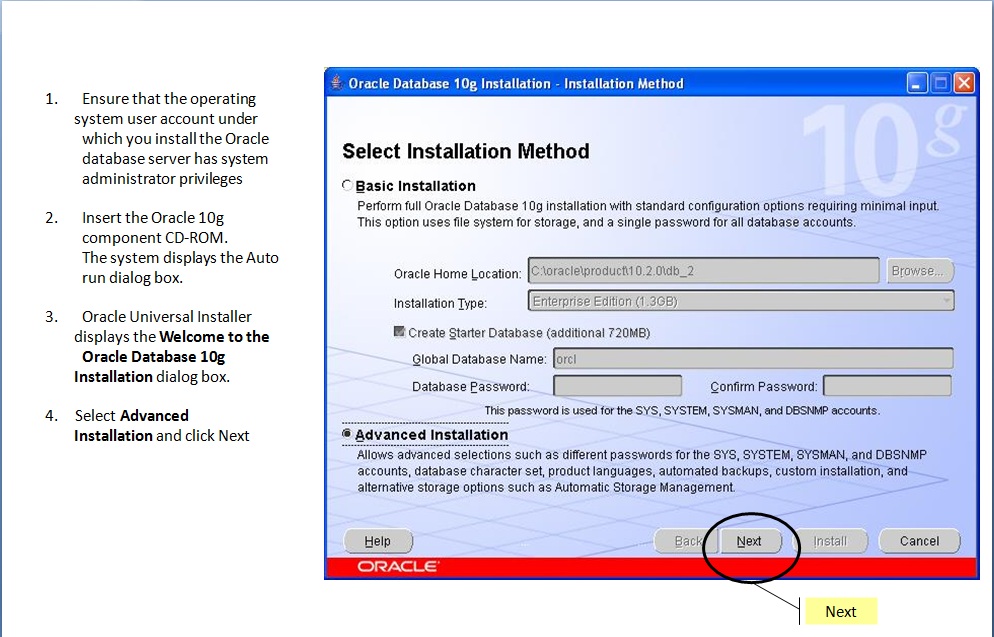











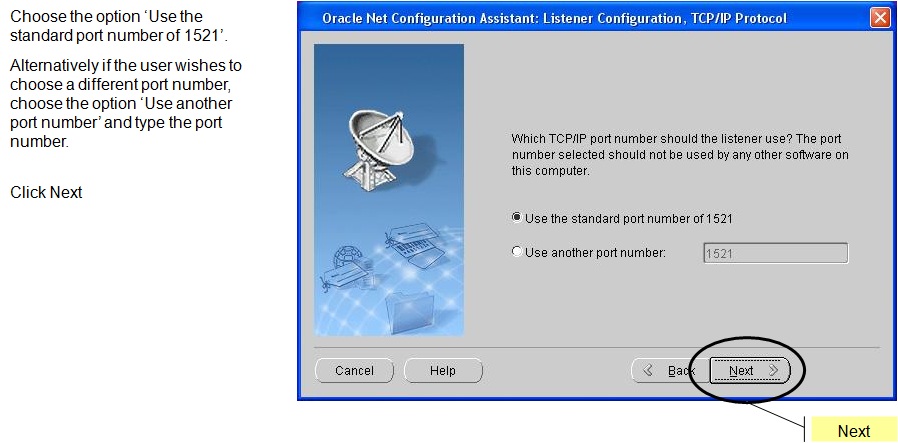
































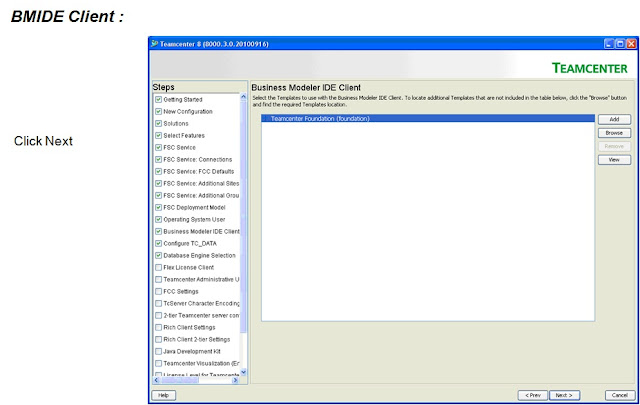



















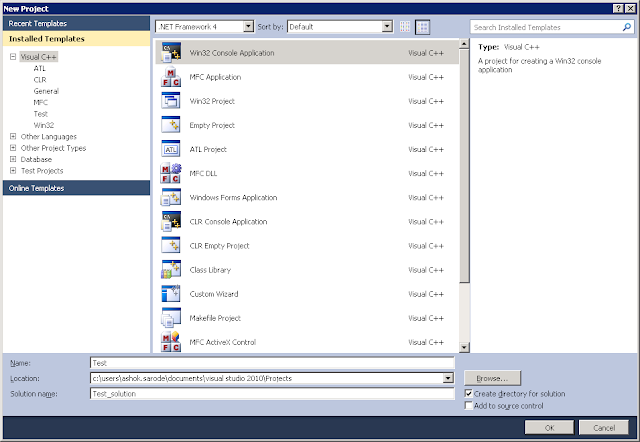
informative and useful
ReplyDeleteperfect description
ReplyDeleteSoooooooper
ReplyDeleteuseful, ThanQ
ReplyDeleteAnyone know how to install for 4-tier
ReplyDeletecan you provide installation steps for teamcenter9.1
ReplyDeleteCan you provide setup of teamcenter 10 or 11
ReplyDelete